Activating and registering Print&Share CQ
This article will help you to register and activate Print&Share CQ after installing the product.
Note: use this method also to check for an update of your license.
Requirements
- Your license email account
- Your license code (reference code)
- Internet connection
Activating
- Open the Print&Share CQ portal:
1.a.: by clicking the desktop icon
1.b.: via the Windows (Server) start menu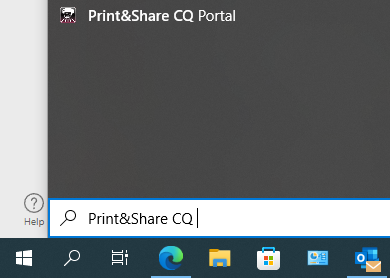
1.c.: by browsing tohttp://myserver:800orhttps://myserver:4433 - Sign in with the administrator account, or an account with administrative permissions.
- Navigate to Manage and under the Maintenance-section click License.
- Click the Edit button in the License Information area. This will show a modal dialog with registration information.

- Fill in the Registration information (organisation information) and at the bottom you will be able to provice the
License email accountand theReference code. - Click the Register button, after filling in all information.
If all went fine, you should be able to see the Activated state in the License overview page.