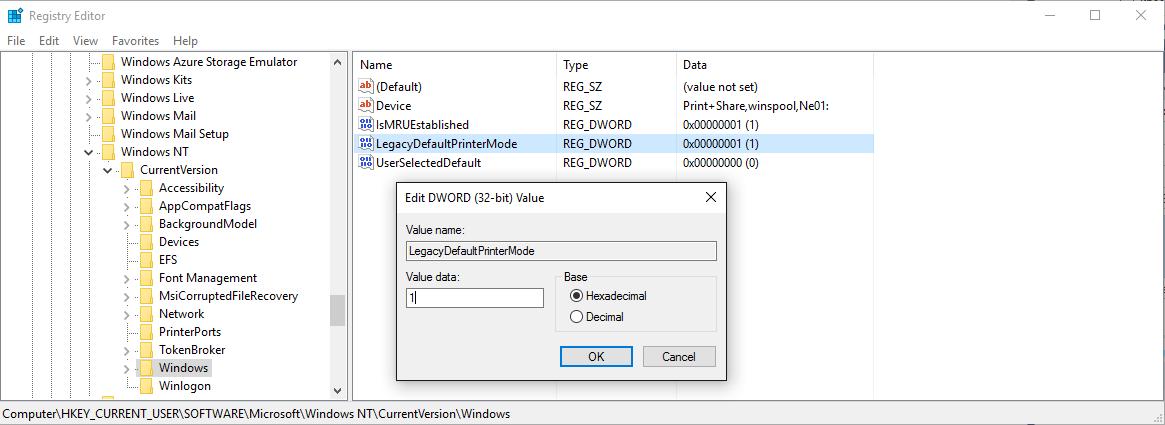How to set the Default Printer in Windows 10 back to Print&Share?
Symptoms
You are using Windows 10 and you have set Print&Share as your default printer in Windows 10 but the default printer changes to other printers once in a while.
Cause
In November 2015 Microsoft released a major upgrade for Windows 10 (Build 1511). This major Windows 10 update introduced a new setting to change the default printer in Windows 10. When turned on, the default printer is the last used printer.
For example:
Print&Share is your default printer in Windows 10 and for a special case you need to manually select your printer to a different printer driver. With this setting turned on, your default printer in Windows will not be Print&Share anymore but the last used printer.
Resolution
Solution 1:
- Navigate to Windows Start menu
- Click "Settings"
- Click "Devices" in the Settings dialog
- Make sure you are in the section "Printers & scanners"
- Disable the setting "Let Windows manage my default printer" by setting it to "Off".
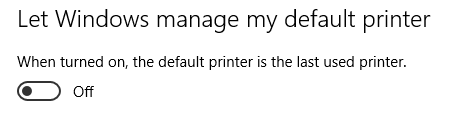
- Click the Print&Share printer 'Print+Share' and select "Set as default".
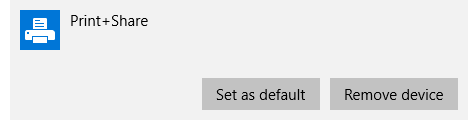
Solution 2:
- Open the Registry Editor (Right mouse click Windows Start → Run → regedit)
- Navigate to this key:
HKEY_CURRENT_USER\SOFTWARE\Microsoft\Windows NT\CurrentVersion\Windows - For name
LegacyDefaultPrinterModeset theValue data:to"1"to return to the old Default printer behavior in Windows 10.