Note: DocuWare 7 was used in this document.
General
The goal of this article is to save and archive documents from a folder automatically to DocuWare. We assume that the user is familiar with File Processor and knows how to create a channel.
Configuration
- Create a new channel with name
Hot folder to DocuWare. - [Schedule]: Set the schedule to every 5 minutes, or another value that suits you better.
- [Input]: Set the input type to Local/Network and select a folder that you want to monitor for incoming files.
- [Input Filter]: Optionally you can configure a filter to only allow for example .pdf files.
- [Conversion] will not be used.
- [Output]: Select
DocuWareas output type.
- [Connection]: This section allows you to fill in the connection information to connect to your DocuWare system.
A possible configurate might look like this:
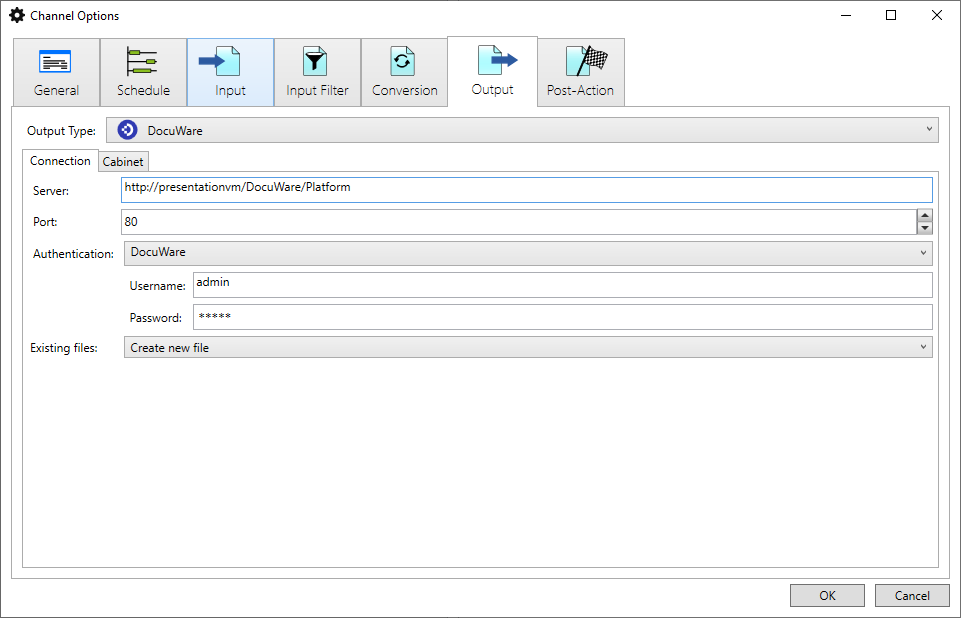
- [Cabinet]: Here you configure where to store the information in DocuWare by selecting the correct information, provided by DocuWare.
A possible configuration might look like this:
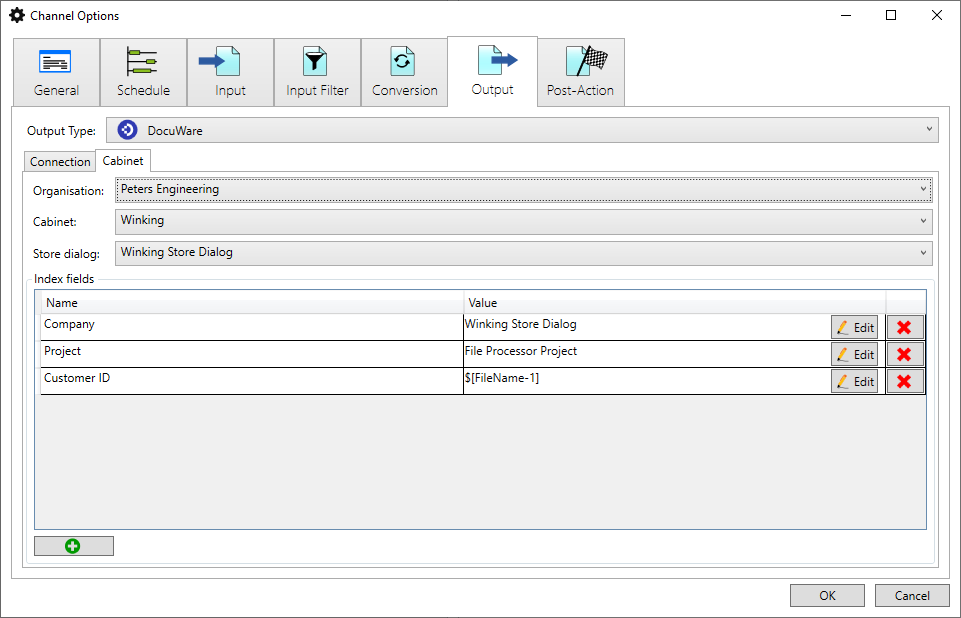
Note that File Processor is only able to show the organisation, cabinet and storage information from DocuWare if configured correctly in DocuWare.
Metadata
It is possible to let File Processor fill in metadata, which will be added to the documents when they are stored in DocuWare. The metadata is also called Index fields.
You can add an Index field by clicking the [Add] button. This shows you a list of fields provided by DocuWare.
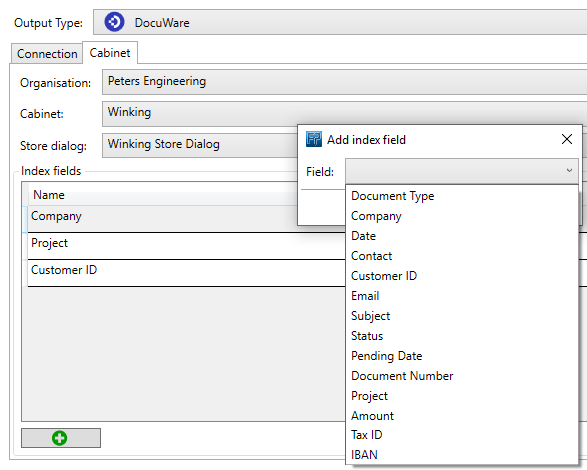
There are two methods to provide metadata. Either by providing a fixed value or by using a dynamic value.
Fixed value
A fixed value is a value which you provide and does not change for all documents that will be processed. In this example all documents processed by this File Processor channel will have the same Project value:
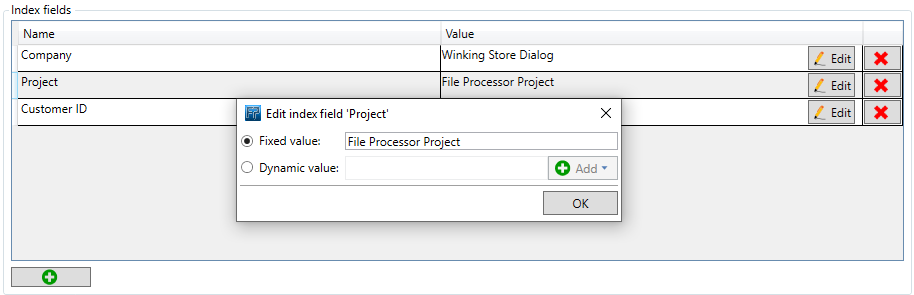
Dynamic value
This section is for seasoned users because we assume you have an understanding of regular Expressions (regex).
A dynamic value allows you to select a value by using parameters which are evaluated and change for every document that is being processed.
In the example below we have documents where the Customer ID is added in the file name. For example: CUST37572_inv01.pdf, where 37572 is the Customer ID. We and to use this ID as save it as metadata with our document in DocuWare.
- Add a new Index Field.
- Select the Field name, in our case Customer ID.
- Click [Edit] and select Dynamic value.
- Click [Add] and select [Property (Parameter)] to open the Property configuration dialog.
- For [Property:] choose File name, because we want to look in the document file name that is being processed.
- Click [Add] and select Regex, which allows us to use regular expressions.
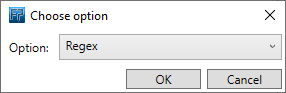
- Now fill in your regular expression and the result group you wish to use.
In our case the regex is:(?i)CUST([0-9]{5})[_].*[.]pdfwhich selects the customer number from the file name. - Your settings might look like this:
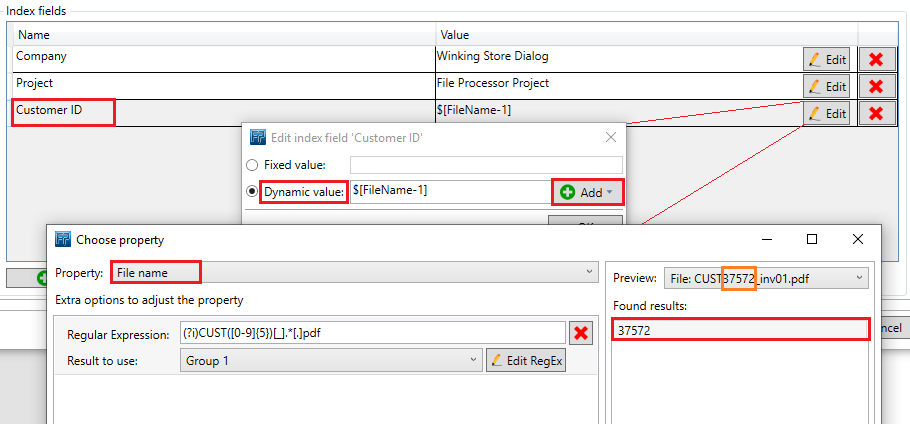
Summary
This is all it takes to configure an Output in File Processor to connect to DocuWare. You can make the channel as complex as you like to fit your needs.
The metadata or fixed fields might look complex at first, but you will soon discover that we try to use the same ways of working across the entire application.