This page will guide you through the registration of the File Processor on a server or desktop.
Registration
- Start the File Processor client.
- Connect to the File Processor service.
- Go to [Options].
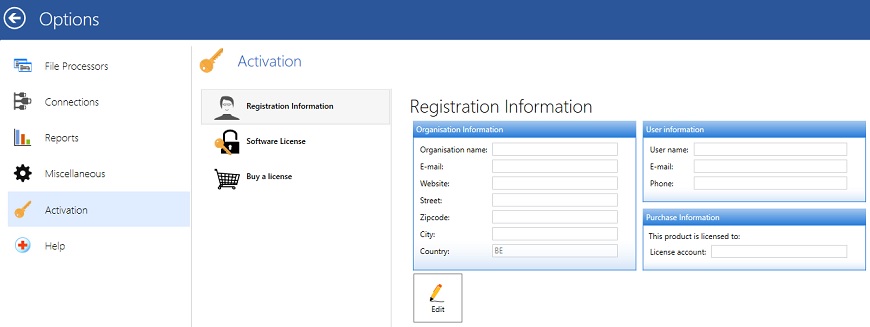
- Select [registration Information].
- Click on edit and complete the form.
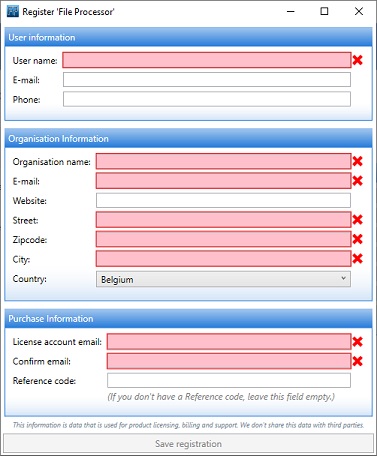
- Click on Save registration to transmit the information.
Activation
- Start the File Processor client.
- Connect to the File Processor service.
- Go to [Options].
- Select [registration Information].
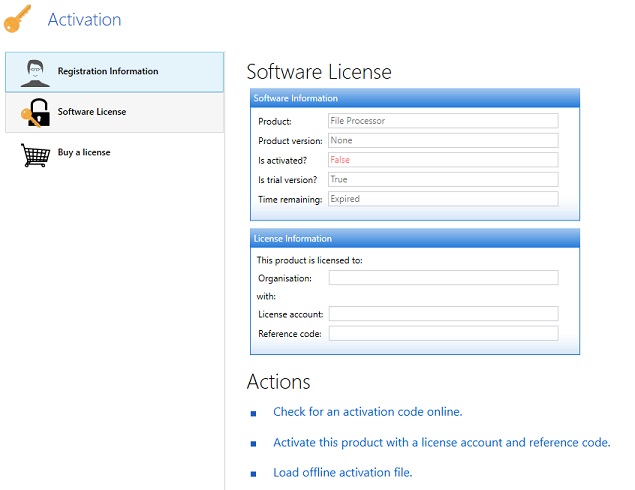
If the product has been activated this form will contain all the necessary information.
When the registration information was send without a reference code and you recieved this code in the meantime.
- Click on Activate this product with a license account and reference code.
- Enter the reference code.
- Click on save registration.
If the reference code is for multiple activations you need to use the same license account (e-mail address).
Moving a license
In the process of migrating servers it might be necessary to install File Processor on a different server and move the license from one server to another. Moving a license from one server to another means that you disable it on the old server and activate it again on the other. The action of disabling the license on the old server is called 'revoking'.
How to revoke a license?
On the old pc:
- Open File Processor
- Go to
Options > Activation > Software Licenseand write down your license information (license account and reference code). - At the bottom of the Software License section you will see
Revoke: disable license on this PC/server and move license to another PC/server.
> WARNING: After revoke, you cannot activate again on this PC/server anymore!
On the new pc:
- Open File Processor
- Go to
Options > Activation > Registration Informationclick Edit, fill in the registration information and the license information you have written. Save the registration. - Go to
Options > Activation > Software Licenseand click Check for an activation code online.
The license on the old server is now revoked and your new server is now activated.