This page will guide you through the installation of the File Processor on a server or desktop. After finishing these steps you will have the File Processor client and service installed.
Before you start, File Processor requires the .NET Framework 4.8 as a minimum. Download the Microsoft .NET 4.8 Framework and install it first. (Microsoft .NET website)
At this date (2022-09-16) the .NET Framework 4.8 is available for (Windows 7 SP1, Windows 8.1,) Windows 10, (Windows Server 2008 R2 SP1, Windows Server 2012 and Windows Server 2012 R2, Windows Server 2016,) Windows Server 2019 and Windows Server 2022. This defines also the supported operating systems of the File Processor.
Installation prerequisites:
- Microsoft VC100 x86 (link1 link2) / x64 (link1 link2)
- .NET 4.8
- When making (remote) connections it is important to make sure that your File Processor client and service have the same version installed.
Installation
Start screen after clicking Setup.exe:
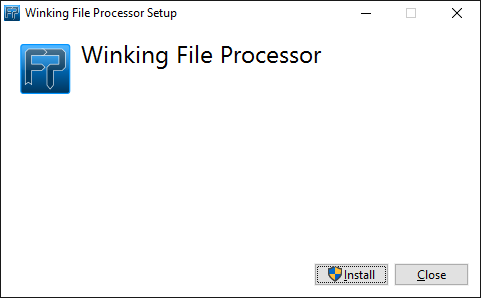
If the .NET Framework 4.8 is not installed, the File Processor setup will try to install it.
This requires a reboot of the pc or server.
It is recommended to install the .NET Framework 4.8 yourself before running the setup to avoid conflicts.
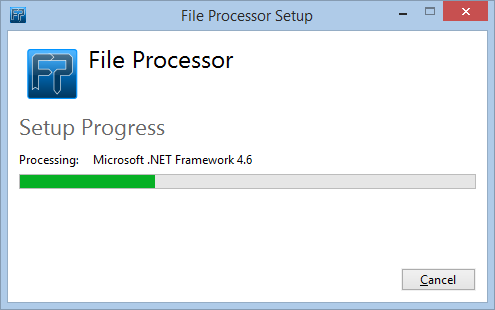 (You will see a similar dialog as the one from .NET 4.6 as shown in this screenshot)
(You will see a similar dialog as the one from .NET 4.6 as shown in this screenshot)
Welcome screen of the setup wizard:
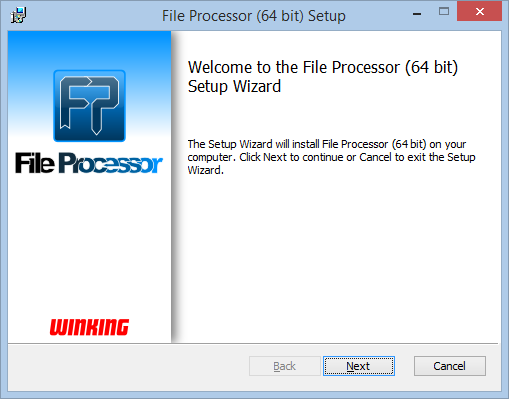
License agreement:
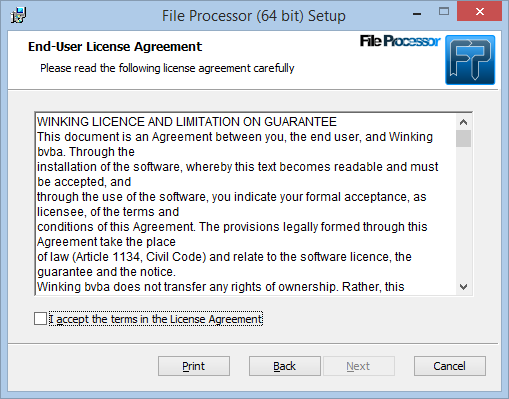
If you agree with the license agreement you can continue the setup:
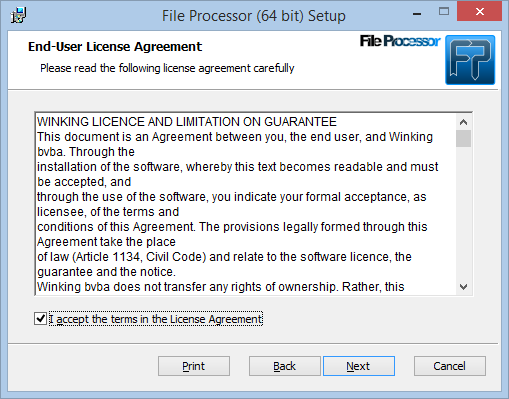
On this dialog you select the features to install. There are two features: Service and Client. If you only want to install the service on your server, disable the Client feature to install. If you only want to install the client on your computer, disable the Service feature to install. If you want to install both the service and the client, select both features. It is recommended to install the service on a central server and install the client on one or more desktop computers.
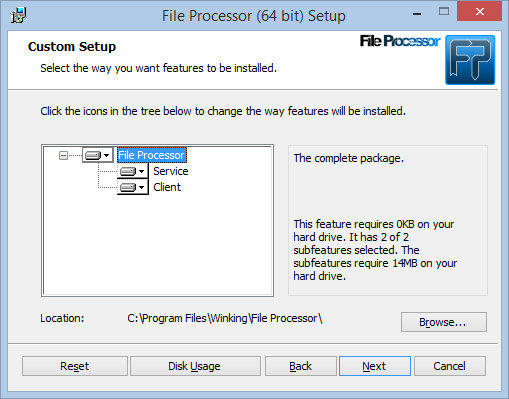
If you selected to install the service, you need to specify under which account that the service must run.
This user must already be known (= logged on once) on the system. This user is also needed to uninstall the software. The username should be written without domain information. It should be user and not PCName\user or user@domain.local. The selected user should have permissions to manage a service (start/stop/...). If your PC and user are in a domain you need to fill in the domain. If you don't have a domain, leave the domain field empty.
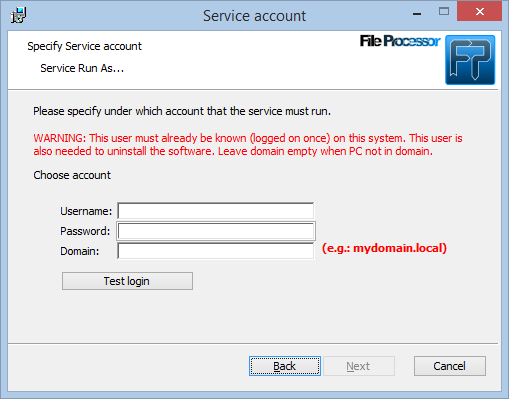
Click the [Test login] button and continue.
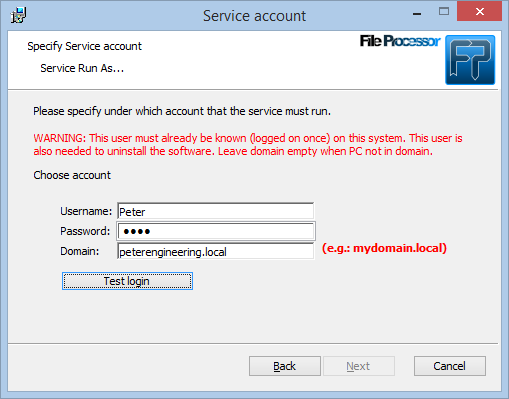
If all is correct, you can start the installation of the File Processor.
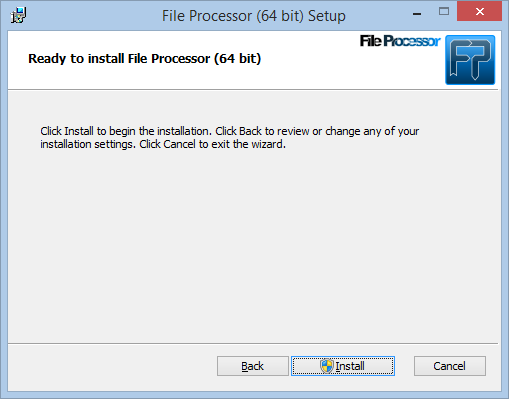
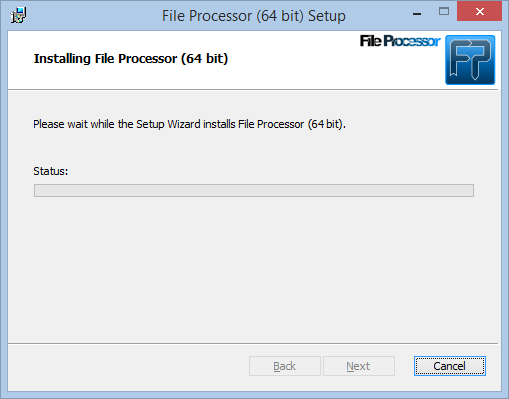
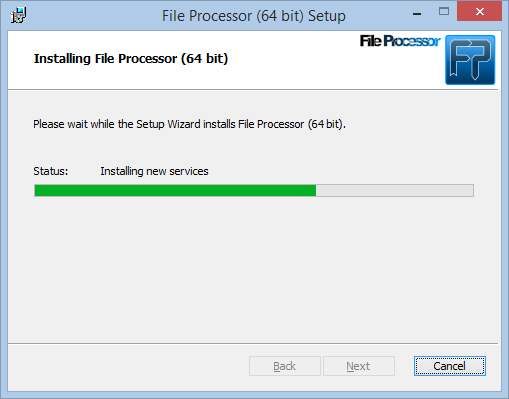
Now you can start the File Processor client and your service should be running.