How to save view and save log files
It is possible that Winking support or your IT service partner might ask you for the log file of Print&Share CQ during an intervention.
This article shows you where you can find it.
Viewing the log file
- Log in with an administrator account on the Print&Share CQ portal.
- Go to
Investigate. - Select
Application log.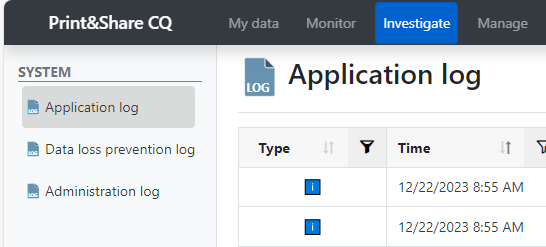
There are also other log files (e.g.: DLP log, Administration log).
Exporting the log file
- Log in with an administrator account on the Print&Share CQ portal.
- Go to
Investigate. - Select
Application log.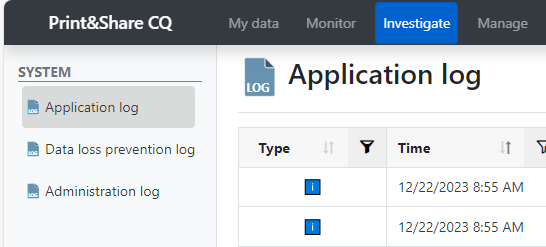
- Click [Export] (top right).

- Select
From last 30 daysand click [Start].