PIN and key card badges
This article will guide you with the configuration of PIN (Personal Identification Number) (pincodes) and key card badges.
Users can walk to a printer running Print&Share CQ SDI and log in using a PIN or a key card (badge, badge card).
PIN authentication
By default every known user in Print&Share CQ has a PIN assigned.
A known user is one who has either logged in once to the Print&Share CQ portal or who has printed something once to a CQ queue.
A P&S CQ administrator can not view a PIN from another user, but can only generate a new PIN.
View your PIN
- Log in to Print&Share CQ.
- In the upper right corner click your username and choose Profile.
- There you can view your personal PIN.

Generate a new PIN
Change my personal PIN:
- Log in to Print&Share CQ.
- In the upper right corner click your username and choose Profile.
- Click the refresh icon next to PIN to generate a new PIN.

Change a PIN from external users:
- Log in to Print&Share CQ with an administrator account.
- Go to
Manage > System Setup > Users. - Select a user and click Edit
- Click the refresh icon next to PIN to generate a new PIN.

Key card (badge) authentication
We assume that the key cards (badge cards) have been programmed already with a secret key.
Attaching a card/first time usage:
- Walk up to a printer device with Print&Share CQ SDI installed.
- Badge with your card on the card reader.
- On the device screen you will see a message similar to
Card is not foundwith a checkbox:Attach card to your profile after login?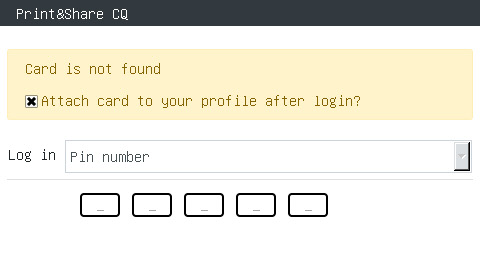
- Log in to the device with your personal PIN.
By logging in and enabling theAttach card to your profile after login?checkbox, the key card will be assigned to your account.
Log in / Log out flow
- When nobody is logged in and you badge with your key card you will be logged in.
- When logged in and you badge again, you will be logged out.
- When sombody else is logged in and you batch, the other user will be logged out and you will be logged in.
- After a certain time of inactivity (idle time), you will be automatically logged out from the device (default device dependent).