Service starts and stops directly
This article will give you some common cases that might help you in the troubleshooting process. These steps could provide useful information for the support team.
Troubleshooting
Start Print&Share CQ via commandprompt (cmd)
- Open Windows Explorer and navigate to the Print&Share CQ installation directory on the server:
C:\Program Files\Winking\Print+Share CQ\Print service
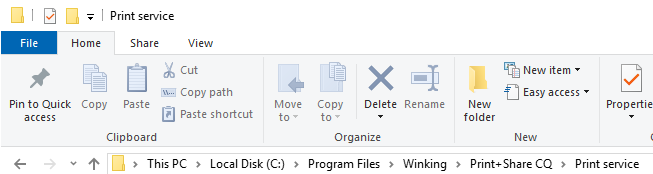
- In the Windows Explorer navigation bar instead of the path type in cmd and hit Enter.
(This starts commandprompt at the current location)
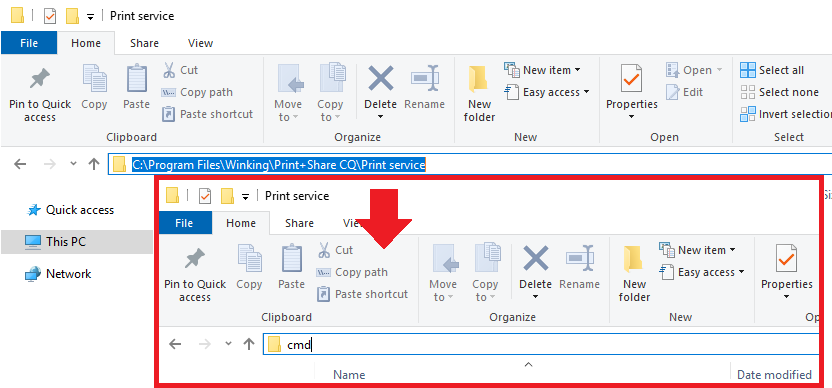
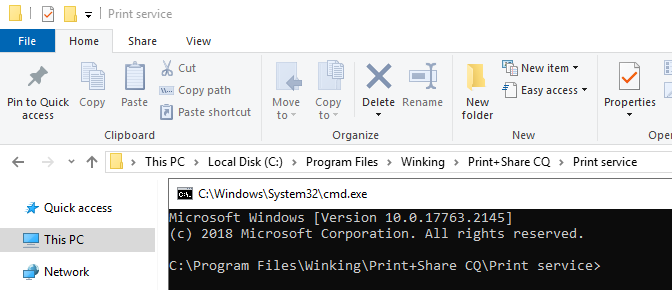
- In the commandprompt start Print&Share CQ directly by typing in
Winking.PSV4.Web.exe --consoleand hit Enter.
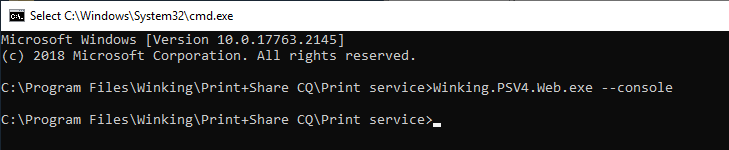
This will now open a new dialog and try to start Print&Share CQ.
If this new dialog contains any errors, please send the output (text or screenshots) to support.
Afterwards you can close that dialog again.