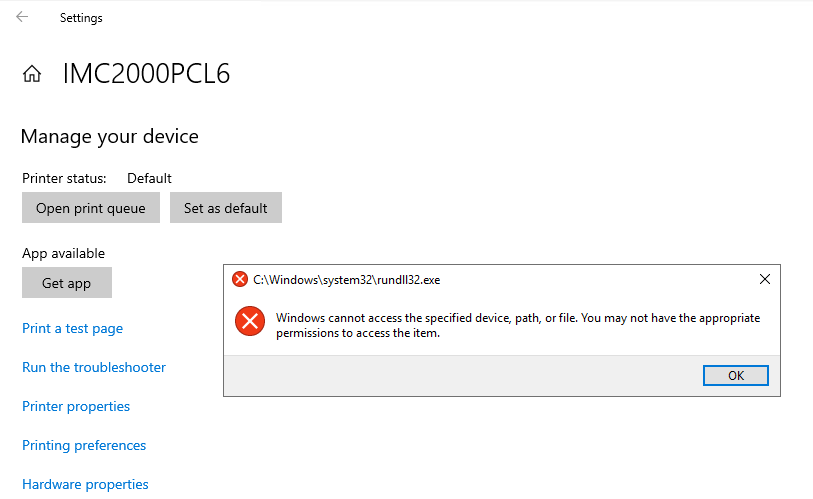
Symptoms
When trying to open the Printer properties or Printer preferences in Windows Settings you receive an error:
C:\Windows\system32\rundll32.exe
Windows cannot access the specified device, path, or file. You may not have the appropriate permissions to access the item.
Sometimes the same settings are still accessible via Windows Control Panel, Devices and Printers, but not via Settings. Even as a logged-in administrator you can't access the specific printer settings.
Cause
The Settings app is a built-in app which is related to a user profile (= logged in user). It is possible that your user account does not have the correct permissions. However in this article we assume that you are logged in with administrator privileges.
A possibility is that Windows UAC is preventing access to the settings for the administrator account.
Resolution
- Open Windows Group Policy Editor
- Navigate to
Local Computer Policy > Computer Configuration > Windows Settings > Security Settings > Local Policies > Security Options - There you will see the policy
User Account Control: Admin Approval Mode for the Built-in Administrator account, most-likely being set asNot Defined. - Double click that specific policy and set it to Enabled and click OK.
- Restart the computer.
If all is ok, you should be able to access the Printer properties or Printing preferences again.