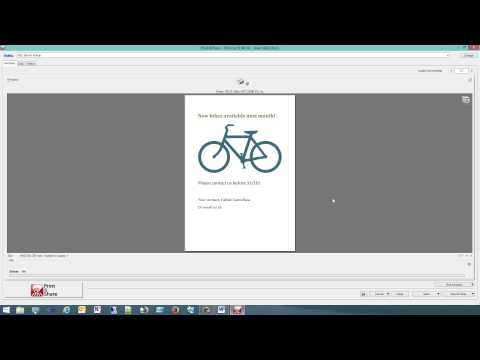How to insert a value automatically from Ms SQL server (lookup)
Print&Share configuration
Please follow the steps to build this case:
- Create a new profile containing a channel with print functionality.
- Open the Get more editor by clicking on the icon in the top right corner of the channel.
- Click on Insert additional values from a table with possible reformating.

- Configure the recognition. Use Label-recognition, for the Label: use value Your contact: and set the Value type: to Character string group.
- Go to the Edit result tab and click on Lookup column.
- Click on the ... next to Data source.
- Select SQL Database.
- Click on the OK button.
- Select the server and enter the credentials to connect to the SQL Server.
- Select the database.
- Select the table name.
- Close the dialog by clicking the OK button.
- In the Lookup column field select the column where the search value can be found.
- In the Return column field select the column where the result value can be found.
- Select **Exact match.
- Close the dailog by clicking the OKbutton.
- If necessary change the font , color and position the return value.
- Close the get more editor by clicking on Overview.