Print job routing based on number of pages
In this case, we will configure Print&Share to rout the print job based on the number of pages.
Print&Share configuration
Please follow the steps to build this case:
- Create a new profile containing a channel with print functionality.
- Click on [configure] and select a printer.
- Add a second channel with print functionality.
- Click on [configure] and select a different printer.
- Click on Trigger points.
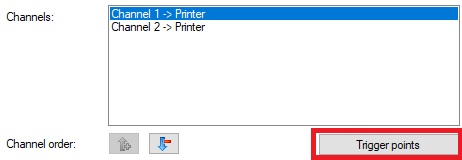
- Select the first channel:
- Check Execute from , set it to 0 pages.
- Pages to check : No. of pages to send (output).
- Check Execute up to a max. number of pages, set it to 2 pages.
- Pages to check : No. of pages to send (output).

- Select the second channel:
- Check Execute from , set it to 3 pages.
- Pages to check : No. of pages to send (output).

- Close the dialog by clicking the OK button.
- Select the first channel:
- Right click on both channels and select Ignore errors.
- Close the dialog by clicking the OK button.
