Triplicate and staple
In this case, we will configure Print&Share to triplicate some pages and staple the end-result.
Print&Share configuration
Please follow the steps to build this case:
- Create a new profile containing a channel with print functionality.
- Go to the channel configuration by clicking on the printer icon.
- Click on the Page definitions... button.
- Click Add to add a new condition line.
- Set Page Range to All pages.
- In the Paper Source - tab select Tray 1.
- Click Add to add a second condition line.
- Set Page Range to All pages.
- In the Paper Source - tab select Tray 2.
- Click Add to add a third condition line.
- Set Page Range to All pages.
- In the Paper Source - tab select Tray 3.
- At the bottom, change Order pages by: to
Extra pages sorted by page ranges (R1{1,2} R2{1,2} ...)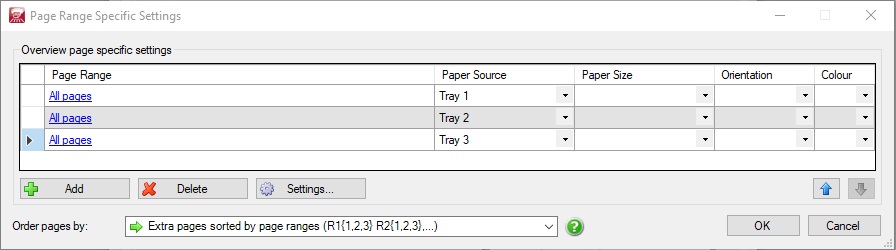
- Click OK to close the dialog.
- Enable Stapling
- Click on the properties -button next to the printername.
- Select one of the stapling options in the Finishing - tab.
- Close the dialogs by clicking the OK buttons.
