Paper source tray selection with interval
In this case, we will configure Print&Share to print some pages from a custom source tray selection based on an interval.
Print&Share configuration
Please follow the steps to build this case:
- Create a new profile containing a channel with print functionality.
- Go to the channel configuration by clicking on the printer icon.
- Click on the Page definitions... button.
- Click Add to add a new condition line.
- In the Range-tab, select Custom and fill in Interval(1;3) to select page 1 as first page. Subsequent pages will be selected by increments of 3 (1,4,7,10,13,16,...).
- Click OK to close the dialog.
- Click Add to add a second condition
- In the Range-tab, select Custom: and fill in Interval(2;3) to select page 2 as first page. Subsequent pages will be selected by increments of 3 (2,5,8,11,14,17,...).
- Click OK to close the dialog.
- Click Add to add a third condition
- In the Range-tab, select Custom: and fill in Interval(3;3) to select page 3 as first page. Subsequent pages will be selected by increments of 3 (3,6,9,12,15,18,...).
- Click OK to close the dialog.
- Select the first condition line and set the Paper Source to
Tray 1to get this page range out of tray 1. - Select the second condition line and set the Paper Source to
Tray 2to get this page range out of tray 2. - Select the third condition line and set the Paper Source to
Tray 3to get this page range out of tray 3. - At the bottom, change Order pages by: to
No extra pages (1,2,3,...)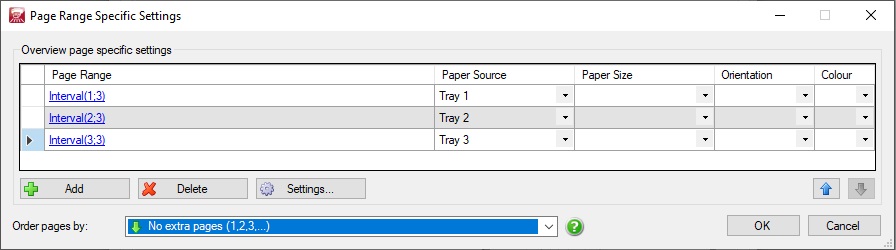
- Close the dialogs by clicking the OK buttons.
