Introduction
To determine whether you want to execute a function in channel order or not, you will have to specify a condition. We call these conditions 'trigger points'. A trigger point's basis will either be a condition or an error. You will therefore see two tabs in the trigger points dialog window (you can access this dialog window by clicking on the [Trigger points] button), where you can specify the channel requirements on the one hand, and/or specify errors that are not allowed to occur during the operation on the other hand.
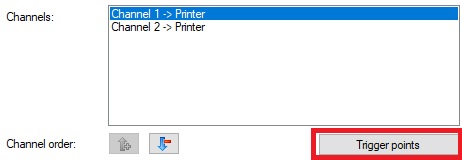 You can specify trigger points for the email, fax and printer function. The trigger points differ per function.
There are roughly three different kinds of trigger points. Trigger points that influence:
You can specify trigger points for the email, fax and printer function. The trigger points differ per function.
There are roughly three different kinds of trigger points. Trigger points that influence:
- The operation of Print&Share, or the software application;
- The contents of the document that will be printed and its channel execution;*
- The status return conditions of the printer.**
Requirements
The different channel requirements will be discussed below.
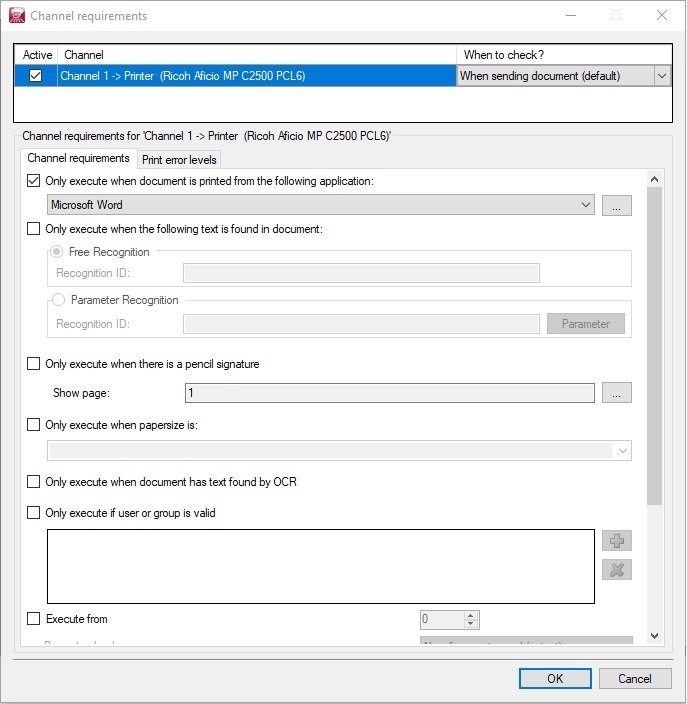
Software application
A software application that can make prints can assign a job name to a print job. If this is the case, Print&Share can use this name for creating a condition for a trigger point, if desired. The structure of the job name can differ per application. Go to first tab of the Get More Editor to check the print job name. Software application - Print job name
- Microsoft Office Word 2007 - Microsoft Word – Document1
- Microsoft Office Excel 2007 - Book 1 (only the name of the calculation sheet)
- Microsoft Office Outlook 2007 - Microsoft Office Outlook – Memo Style
- Email item - Microsoft Office Outlook – Table Style (dependent on the print style)
- Crystal Reports 7 - Seagate Crystal Reports – Invoice (name of the report)
- Acrobat Distiller 9.0.0 - Myfilename.pdf
You can specify the trigger for the software applications via the [Trigger points] button. On the first tab called [Channel requirements], you can determine the setting of [Only execute when document is printed from the following application:] to specify when the channel should be executed. > Print&Share contains a number of standard preset conditions that you can select from the drop down menu. You can enlarge this list by clicking on the […] button, after which a dialog window will appear to specify the regular expression.
For a more detailed explanation about regular expressions, please visit http://www.regular-expressions.info.
Word Recognition
Triggers on the basis of the content of a document can also be set under the [Channel requirements] tab. In this way, you can trigger on words that occur in the print job or not. With Free Recognition, Print&Share checks the entire document for the occurrence of a word. If the word is found, then the condition has been met. Specific Recognition allows you to search the document via parameters. For example, you can search the document for words with a specific font type, font size, font colour, or you can search via a regular expression, etc.
Number of pages
You can also determine a condition that is based on the number of pages of a print job. In this way, you can specify that the print job has to meet a minimum number of pages on the input or output side. You can of course leave pages of the print job out, or add pages to it. If the program detects that the print job does not have enough pages, this could be a trigger point not to print the job for example. On the other hand, you can also specify that the print job is only allowed to have a certain maximum number of pages. If the program detects too many pages, the cascade system might e.g. switch over to another printer down the hall that is more capable of processing high volumes.
Colour
With the colour requirement function, you can specify that a page may only contain black and grey scale colours to be able to be printed by users. If you would like to save costs, you can also allow a certain amount of colour in a colour print for a specific printer. When a larger amount of colour is detected, and the channels are in the right cascade order, you can let the program e.g. switch to a cheaper printer that uses less toner. If you want to check the amount of colour that a print job contains, click on the hyperlink [Show colour information of the current document.]. Please note that calculating the amounts of colour in a print job is a very time consuming and heavy task.
Email addresses
Especially designed for the Email function, Print&Share can check the number of email addresses an email should be sent to. This can be specified separately for the To, Cc and Bcc fields.
Error conditions
Computers and peripherals communicate with each other. In this way, a computer can receive messages about the printer status. The computer can also obtain information about paper amounts in different trays, whether the printer is active in the network, whether there is enough toner available, etc. Print&Share obtains this kind of information via two different operating protocols that are active between the operating system and its peripherals. These are the SNMP (Simple Network Management Protocol) and the WMI (Windows Management Instrumentation) protocol. As explained before, Print&Share operates via a cascade order, based on trigger points. The trigger point is the result of not meeting a channel requirement, or it may be the result of an error.
An error can be ignored by a right mouse click on a channel line and by choosing the menu [Ignore Errors] in the profile configuration.