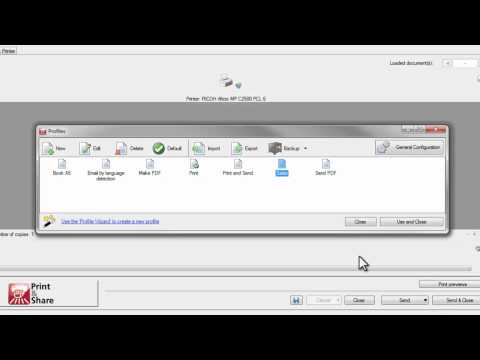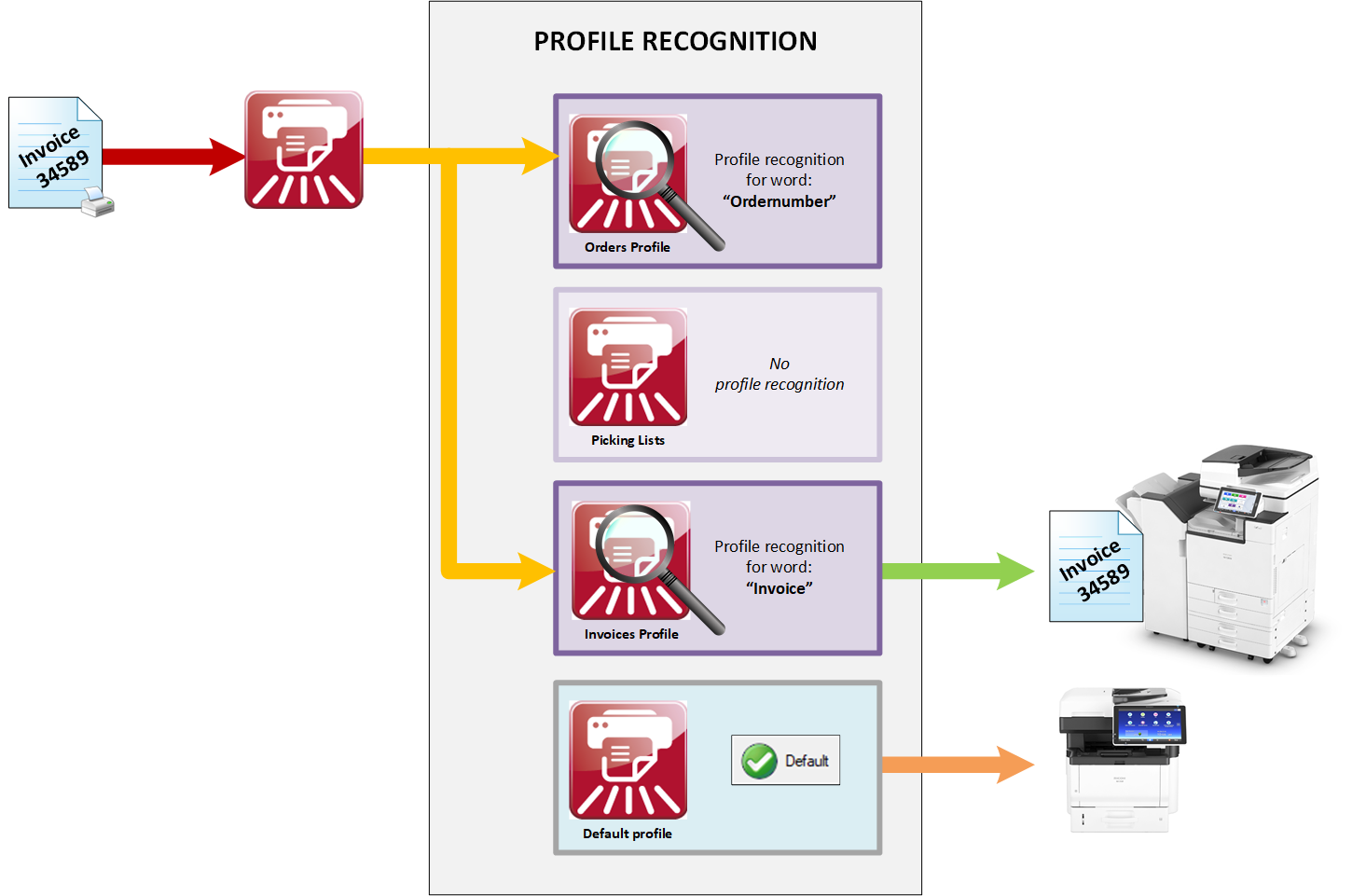
Introduction
The recognition of a profile is the process of searching for specific data during the printing process. In this process, Print&Share makes a comparison and determines which profile should be used.
For example, if Print&Share finds the word 'publication' in the text, it can automatically choose a profile to print the document as well as send it to the editing board of a magazine.
Another example is that Print&Share can check a document that has been sent to the printer for the occurrence of a specific word. If it finds the word in question, the programme will not choose the standard profile, but a preset profile instead.
Configuration
Enabling Profile Recognition
Verify that Profile Recognition is enabled.
- Go to General Configuration.
- Navigate to the Recognition-tab.
- Enable the Enable Profile Recognition checkbox.
Configure Profile Recognition for a profile
In this scenario we will enable profile recognition to automatically select a profile to process invoices.
When we print and invoice the Invoices-profile should be used, otherwise the default profile would be used.
- Print an invoice to Print&Share, this makes configuring the recognition easier.
- Create a new profile and call it "Invoices"
- Navigate to the Recognition-tab and at the bottom select Profile.
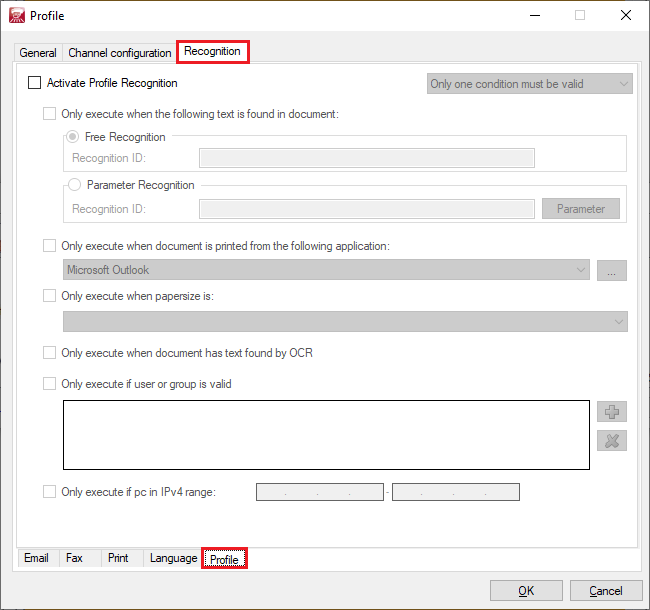
- Enable the Activate Profile Recognition-checkbox.
- Enable the Only execute when the following text is found in document-checkbox.
- Next to the Free Recognition fill in
Invoice.
Every document that contains the wordInvoicewill be matched.
If you are familiar with recognition, you can configure more advanced recognition methods by using Parameter Recognition. - Click OK to close the dialog.
Testing
If you now print an empty Microsoft Word document, you will notice the Default profile will be selected. When closing Print&Share and printing a Microsoft Word document containing the word Invoice, you will notice that our Invoices-profile will be selected.
Video
Extra
When profiles with recognition are subjected to the profile recognition, they are checked one at a time. The first profile that matches the recognition will be selected.
This flowchart will give you a schematic overview of how the Profile Recognition works:
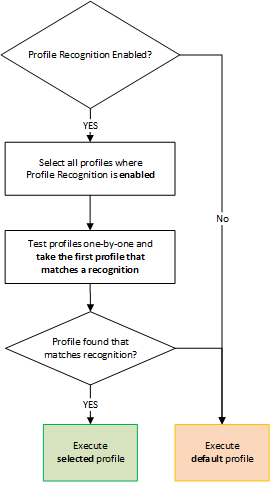
It is possible to change the order of the profiles, but this should only be done in very specific cases. It is very rare to change this order manually. When experiencing issues with profile selection, make sure your (parameter) recognition is configured correctly and that it searches for specific words or features which are unique to the document type you want to process.
If you still want to manually adjust the order of how the profiles are subjected to recognition, follow these steps:
- Go to General Configuration.
- Go to the Recognition-tab.
- Select a profile and click the up or down arrow to change the order.