Question
We have a multipage print job which contains several invoices, printed as a single print job.
An invoice can be one or multiple pages. On the start of each invoice, we have a customer name. We would like to split the print job, each time the customer name changes.
Print&Share Configuration
- Print your document to Print&Share, which makes the profile configuration easier.
In our case we created a Word-document with several pages to simulate the invoices. Several pages contain a company label that we will use as a trigger to split the print job.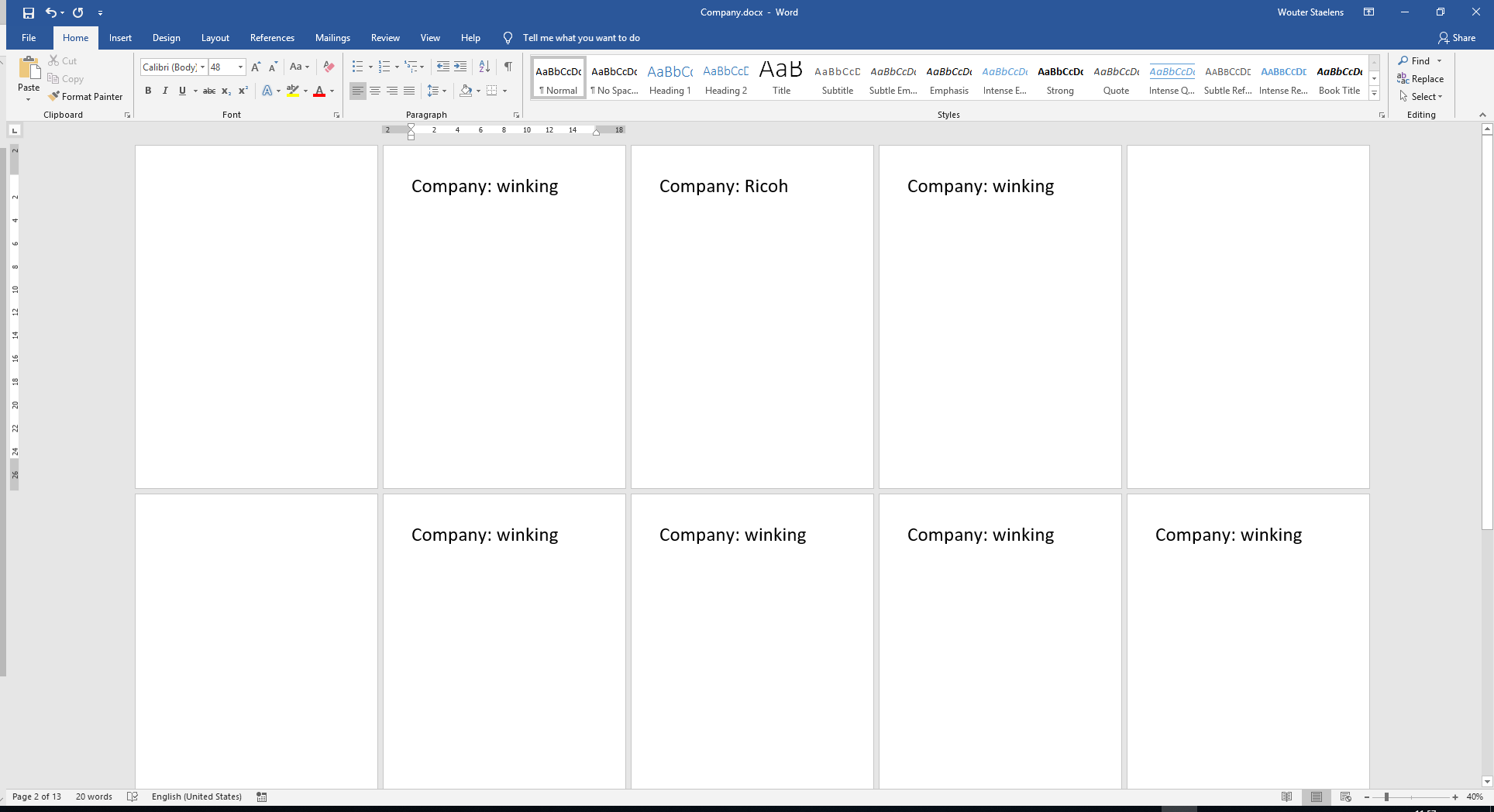
- Create a new profile in Print&Share and set is as default.
- Change the Output to Every page in the document is a separate transmission.
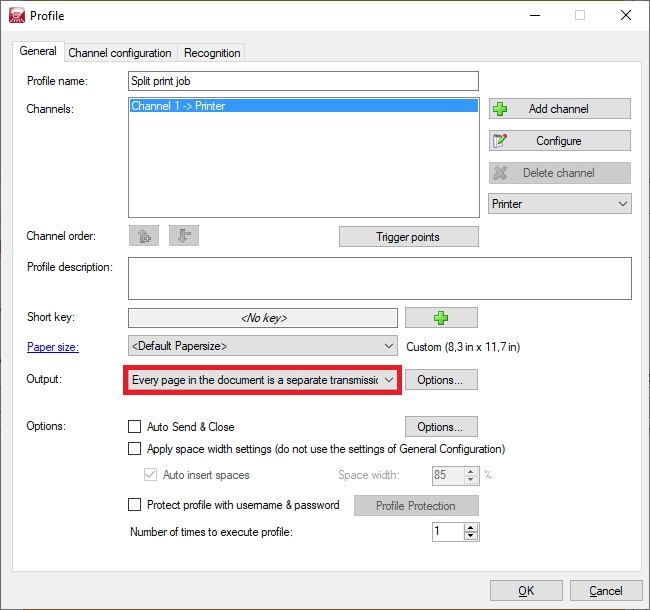
- Click the Options... button next to the Output-option you just selected.
- Select Start new transmission when following recognition is found:.
- Check the Page where recognition is found is first page of new transmission checkbox.
- Select Parameter Recognition and click the Parameter button.
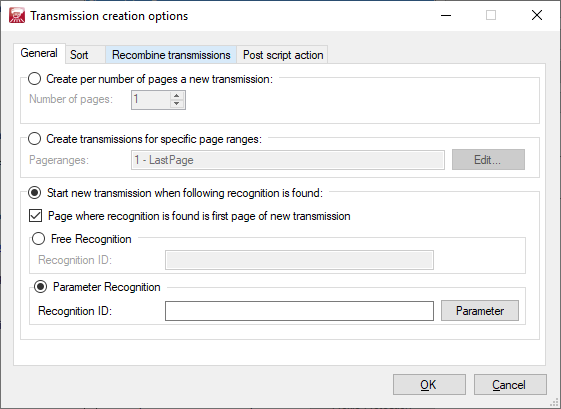
- Configure the recognition. Use Label-recognition, for the Label: use value
Company:and set the Value type: toCharacter string group.
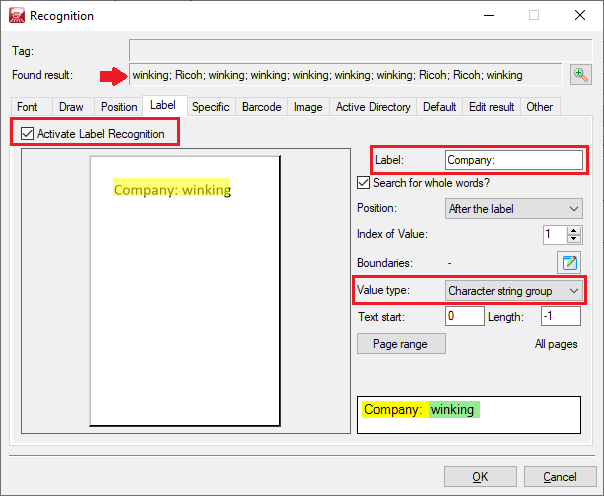
If you now print to the profile you should see that it splits the large print job into multiple print jobs.
You can verify this by looking at the loaded documents:
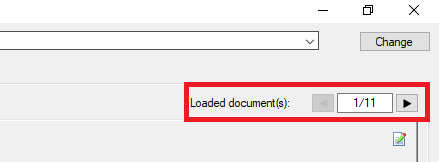
The number of pages per job (in our scenario, per invoice) can also be verified:
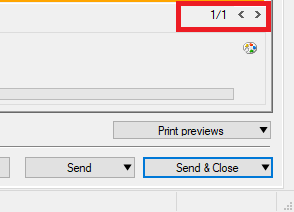
Extra
In the steps before we configured Print&Share to split a print job, each time a (recognition) value is encountered. In our case we created different print jobs each time we recognize the company name. This would allows us to staple each document separately.
We don't want to split on each time we find a company name, we want to split each time we find a different company name!
- Click again on the Options... button, next to the Output-options
(Every page in the document is a separate transmission) - Go to the Recombine transmissions tab.
- Enable the checkbox Recobine splitted transmissions.
- Select the option Combine transmissions if recognized value is the same.
- Click the Add button to add the the same recognition again. In our case we used Label-recognition, for the Label: use value
Company:and set the Value type: toCharacter string group.
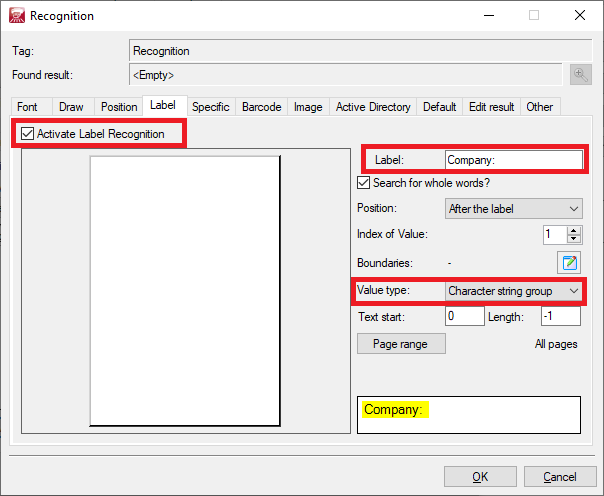
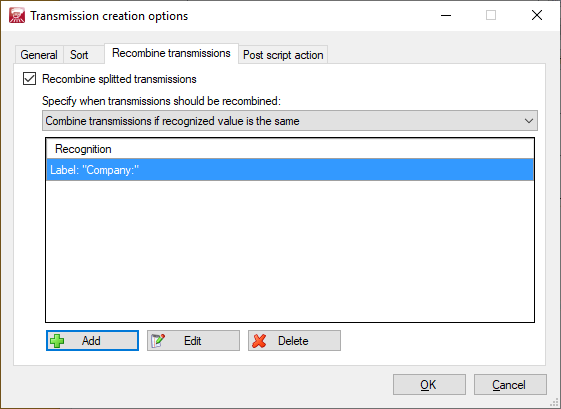
- Click OK to close and accept all dialogs.
If you now remove all documents from Print&Share by clicking the Cancel button:

and print your document again to Print&Share, you will notice that we now have a different number of Loaded documents, because we split on a different company name, instead of each company name!