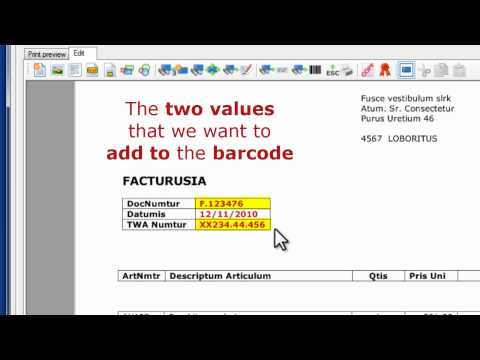Print a document and add a barcode
In this case, a barcode will be added to document that is being printed.
The barcode can contain dynamic information from the document (e.g. a customer number, zipcode, ID,...).
Print&Share Configuration
This article assumes you know how to use and add recognition parameters to insert dynamic values in the barcode.
Please follow the steps to build this case:
- Print your document to Print&Share, this makes the configuration of the profile easier.
- Create a new profile containing a channel with print functionality.
- Go to the Get More Editor and click the Insert barcode button.

- Select the symbology you want to us, in our case we select the option
QRCode. - Click Add next to the Value-label and select Recognition parameters, because we will add a dynamic value based on the content of the document.
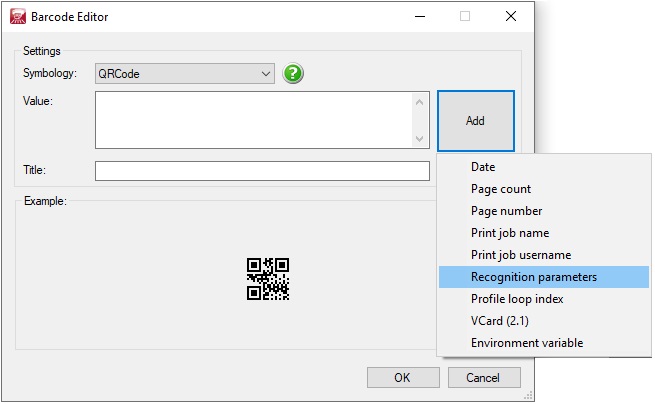
- Configure the recognition. (for example Label-recognition for a label called
DocNumtur) - Click OK to close the Barcode editor dialog.
- Select and move the barcode to the position on the page that you like.
- Optionally you can modify the Barcode-properties. By changing the Range-property you can specify on which page the barcode or QR-code should appear.