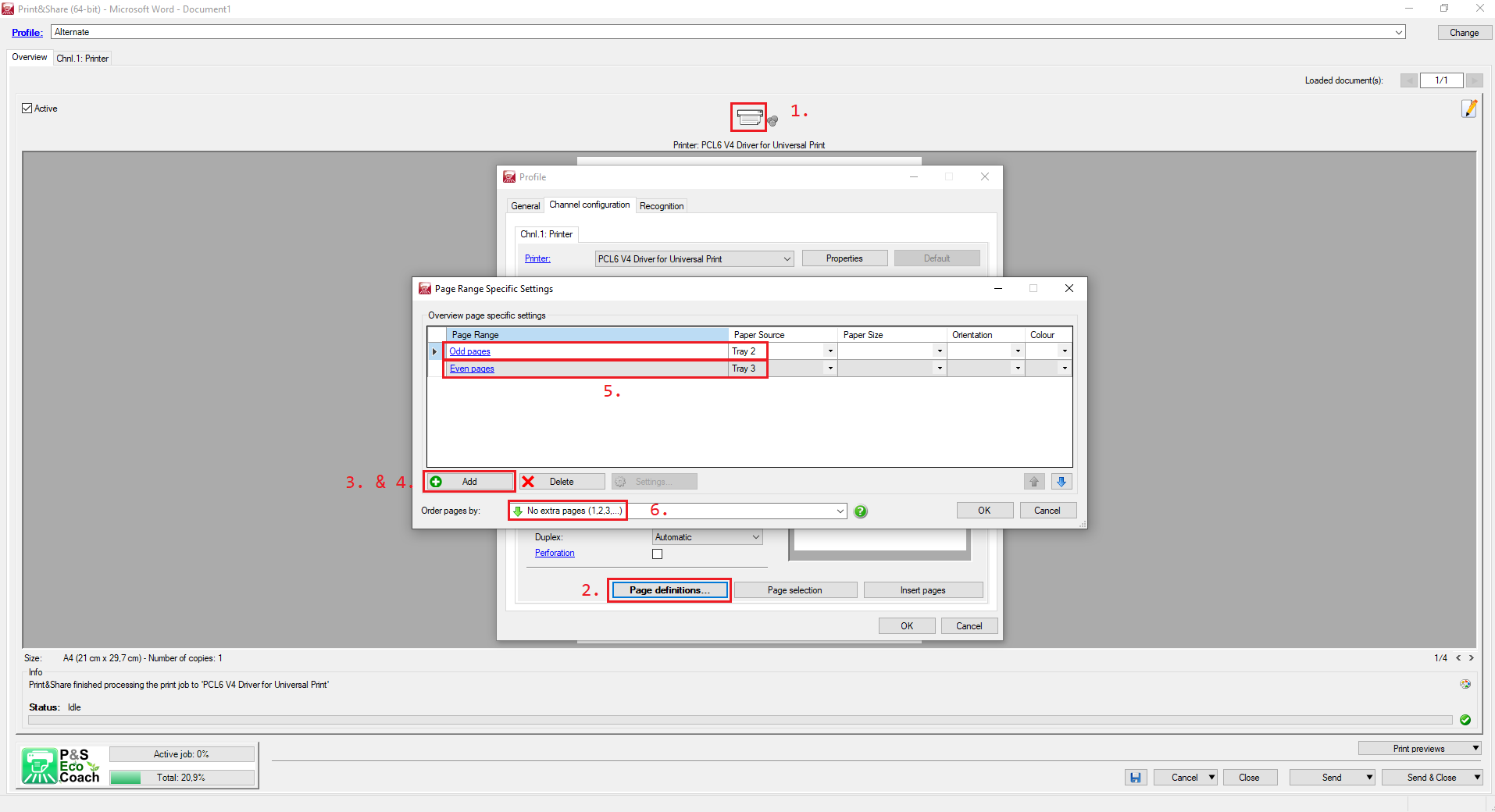Print to alternate trays for each page of a document
This example shows you how to alternate trays during print-out.
Let's consider the following example: a print job, PDF or Word document with 4 pages. You want to alternate between tray 2 and tray 3 as follows:
page 1 on tray 2,
page 2 on tray 3,
page 3 on tray 2,
page 4 on tray 3
Print&Share configuration
Please follow the steps to build this case:
- Create a new profile containing a channel with print functionality.
- Go to the Channel configuration in the Profile-dialog by clicking on the printer icon.
- Click on Page definitions.
- Click Add to add a new definition.
- Click agaon on Add to add a second definition.
- Set the first definition to Page Range:
Odd pagesand Paper Source: toTray 2.
Set the second definition to Page Range:Even pagesand Paper Source: toTray 3. - Set the Order pages by: to
No extra pages (1,2,3...) - Click OK to save and close all dialogs.