Insert logo and watermark
How to insert a logo or watermark
Make your logo available in Print&Share :
- Click on the [Change] button in the right hand upper corner of the Basic window. The profiles windows will appear.
- Click the button [General Configuration].
- Select your Company logo by the [Browse] button.
- Close the dialogs by clicking [OK] buttons.
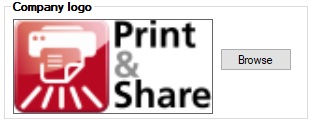
Insert logo and watermark in the document:
- Click on the icon (document + pencil) in the upper right corner of your channel preview. The Get More Editor will appear.
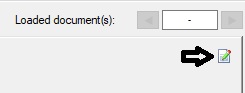
- Click on the first button of the button bar [Insert company logo].
- Your predefined (company) logo will appear on the composition of the document.

- Drag the company logo to the position you want.
- To insert the watermark, click the button with the word “Copy”.
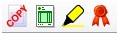
- You can change the properties of the watermark by clicking on the Overview of Added images and then modify the values of the properties.
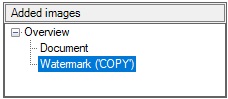
- Click on the icon (document + pencil) in the upper right corner of your channel preview. The Get More Editor will appear.